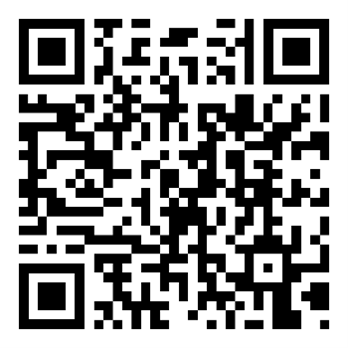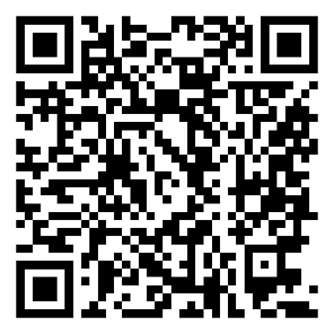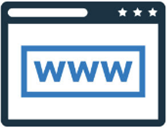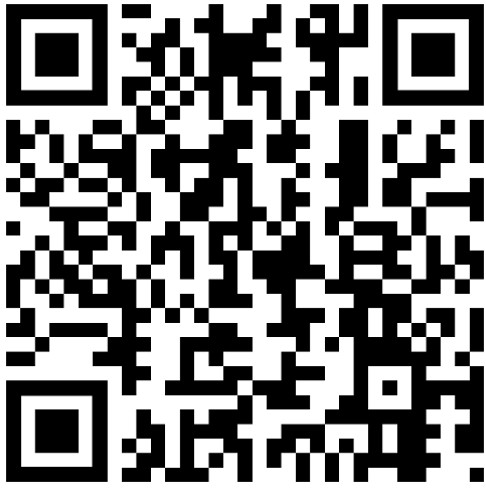AMTA 2025 App
To help you get the most out of your AMTA experience, we’ll be using Whova as the official conference app. Whova offers a range of helpful features, including an interactive agenda to plan your day, detailed maps to navigate the venue, built-in lead retrieval tools, and a variety of fun social features to connect with fellow attendees.
Download Whova
AMTA 2025 event app can be accessed from any web browser, or through the Whova App, available on both iOS and Android. Use one of the QR codes below to access Whova or click on one of the images to be redirected.
Be sure to sign into the app with the same email that you used to register for the symposium!
After downloading the app, look for our event: The 47th Annual Meeting and Symposium of the Antenna Measurement Techniques Association. After selecting the conference, click press Join to add the event to your Whova experience.
Getting Started
Once you’ve logged into the AMTA 2025 event, we recommend that you check out some of the Whova Guides. These guides are accessible within the app by scrolling down in the main menu to Additional Resources and selecting WhovaGuide.
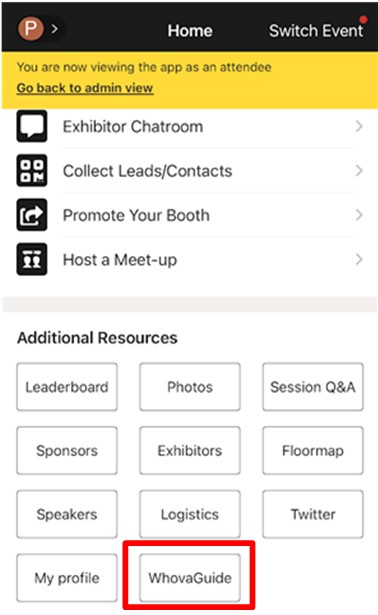
We recommend that you set up your profile when you first launch the app. Select your profile in the top left corner of the app and then Edit My Profile to update your details.
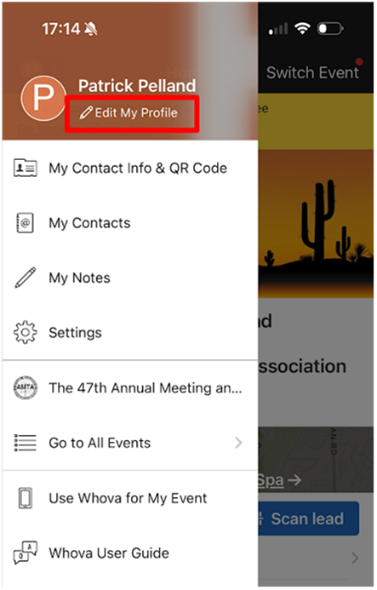
Managing Notifications
Whova’s goal is to keep you up to date on all things AMTA throughout the conference. If you’re feeling overwhelmed with the number of notifications, follow the instructions below to adjust your notification settings. You can also change notification settings for the app in iOS/Android like you would for any other application.
| Step 1 – Click on your Profile at the top left of the Whova screen. | Step 2 – Click Settings. |
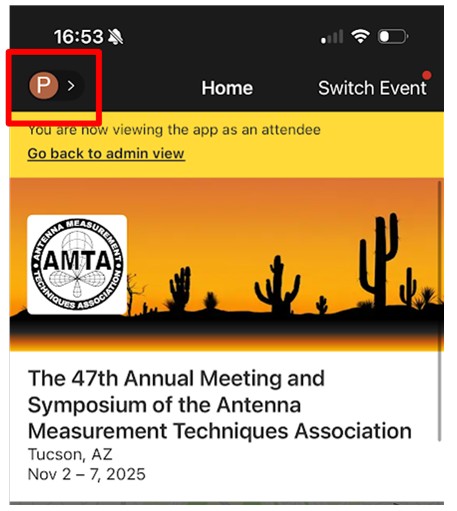 | 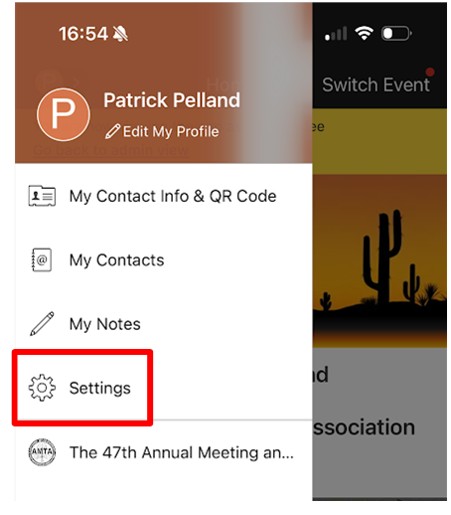 |
| Step 3 – Select Notification Settings. | Step 4 – Adjust settings to your preference. |
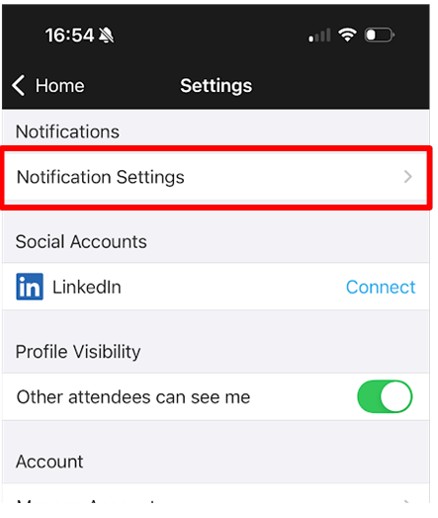 | 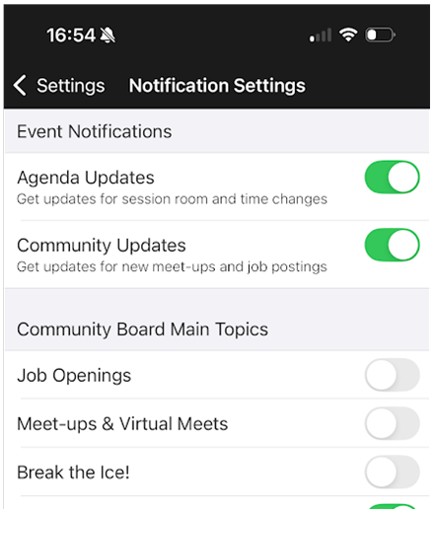 |
Lead Retrieval
We’re excited to announce that we will be using Whova’s built-in lead retrieval tools for AMTA 2025! This year, we’re supporting lead scanning using the QR code on your badge. To capture a lead, it’s as simple as selecting Scan Lead from the Exhibitor Hub section.
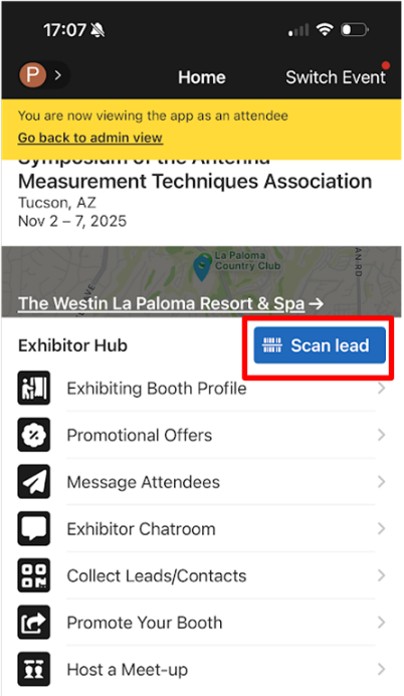
If you (or your lead) don’t have your badge – no worries! The QR code is also available within your profile in Whova. Click My Contact info & QR Code and then hit View at the top of the screen.
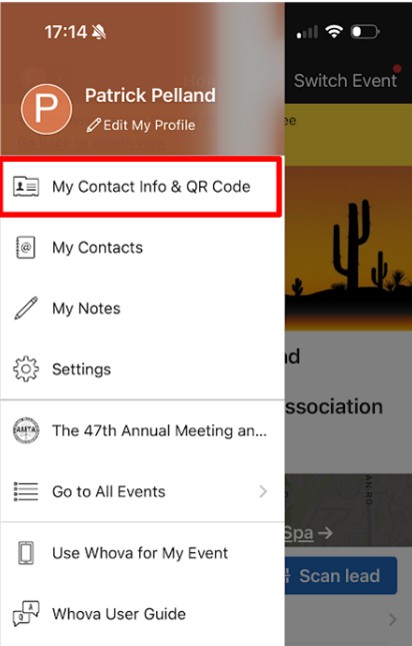
If you want to be more prepared to capture leads at AMTA 2025, check out Whova’s lead retrieval guide.
Navigating the Agenda
The conference itinerary, including all technical sessions and social events, can be found by clicking Agenda at the bottom of the Whova home screen.

From here, you can select a session or event to learn more about it. Note the location below the event title, and the option to add the session to your personalized agenda for quick access.

When a technical session is selected, all papers from that session will be presented. Simply click on a paper to learn more. With a paper highlighted, choose See more to read the abstract, and follow the PDF link to download the paper directly.
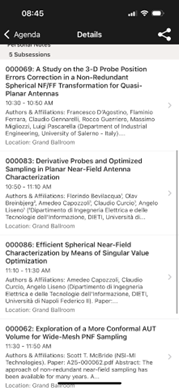
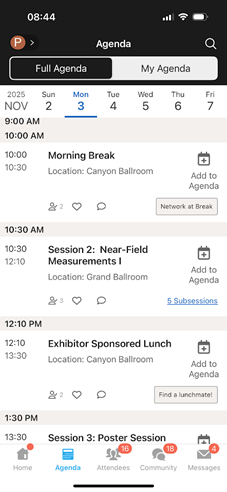
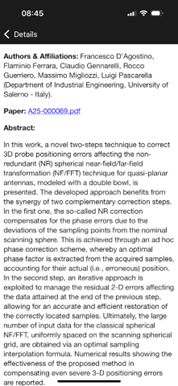
Getting Around the Venue
A collection of useful hotel maps is available in the Logistics section. From the main menu, scroll down to Additional Resources and select Logistics. From there, simply select Hotel Maps. An exhibitor floorplan is available by clicking Floormap from the Additional Resources section.
Data Privacy and Security
Whova was selected as the official conference app, in part, because of its commitment to data security and privacy. Whova takes data privacy and security seriously, implementing robust measures to protect user information. The platform is compliant with major data protection regulations like GDPR and CCPA, and it uses industry-standard encryption to safeguard data both in transit and at rest. Whova ensures that personal information is never sold or shared without consent, and users have control over their data visibility and privacy settings within the app. To learn more about Whova’s data privacy and security practices, visit their official page: https://whova.com/pages/data-security-and-privacy/.